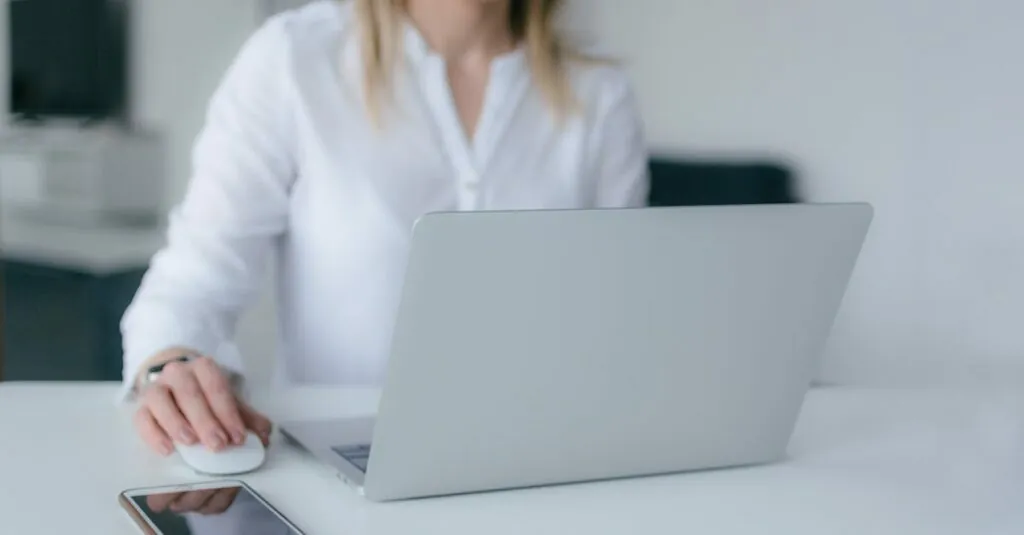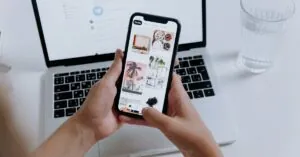Table of Contents
ToggleImagine this: you’re lounging on your couch, ready to tackle your to-do list, but your iPhone’s buzzing away in another room. You could get up and check, but why not bring those messages straight to your Mac? Syncing messages between your iPhone and Mac isn’t just a techy trick; it’s a game-changer for productivity and convenience.
Understanding Message Syncing
Syncing messages between an iPhone and a Mac enhances efficiency and extends convenience across devices. This connectivity allows for seamless communication, helping users stay organized and responsive.
Importance of Syncing Messages
Syncing messages ensures that conversations remain consistent across devices. A user can start a discussion on an iPhone and effortlessly continue it on a Mac. This feature reduces the risk of missing important messages, particularly while multitasking. Immediate access to SMS and iMessages on both devices allows for prompt replies and enhanced collaboration. Businesses benefit, as team members can communicate efficiently without switching devices.
Benefits of Using iPhone and Mac Together
Using an iPhone and Mac together streamlines daily tasks. Notifications appear on both devices, making it easy to track messages without interruption. Users can seamlessly switch between typing on a Mac and responding on an iPhone, catering to personal preferences. Enhanced integration means sharing content like photos or files becomes faster. Maintaining a unified workflow increases productivity, especially for those who juggle personal and professional responsibilities. Accessing messages on both platforms fosters a cohesive digital environment.
Preparing Your Devices
Ensuring devices are ready for syncing involves a few essential steps. Start by confirming compatibility between the iPhone and Mac.
Checking Compatibility
Check that the iPhone runs at least iOS 8 or later while the Mac requires OS X Yosemite or later. Verify that both devices are signed into the same Apple ID. Confirm that iMessage is activated on the iPhone, as this feature is crucial. Ensure both devices are connected to the same Wi-Fi network for smooth communication. These checks guarantee a seamless syncing experience, allowing users to effortlessly manage messages across platforms.
Updating Software
Update the Mac and the iPhone to the latest software versions. Go to Settings on the iPhone and choose General, then Software Update. For the Mac, click on the Apple logo, select About This Mac, and check for updates in the Software Update tab. Install any available updates promptly. Keeping the software current enhances security and stability, ultimately improving the message syncing process. Regular updates also introduce new features, making the overall user experience more enjoyable and efficient.
Step-by-Step Guide to Sync Messages
Syncing messages between devices enhances the user experience and facilitates communication. The following steps outline how to effectively sync messages from iPhone to Mac.
Enabling Messages in iCloud
Activate Messages in iCloud for seamless syncing across devices. First, navigate to Settings on the iPhone. Under the user’s name, select iCloud and toggle on Messages. On the Mac, open Messages, then select Preferences and check the box for “Enable Messages in iCloud.” This ensures that all messages are stored and synced in iCloud, allowing for easy access from both devices.
Using Bluetooth for Syncing
Utilize Bluetooth as an alternative for syncing messages. First, ensure both the iPhone and Mac have Bluetooth enabled. On the iPhone, navigate to Settings, then Bluetooth, and toggle it on. For the Mac, go to System Preferences, click on Bluetooth, and ensure it is active. Pair the devices by selecting the iPhone on the Mac’s Bluetooth interface. Messages will sync automatically when both devices are connected via Bluetooth.
Alternative Methods for Syncing
Explore alternative methods for keeping messages in sync. Using the Messages app on both devices allows for manual synchronization. Open Messages on the iPhone or Mac and send a new message. The conversation history appears on the other device, maintaining continuity. Additionally, using third-party apps can enable message synchronization, providing versatility in communication methods.
Troubleshooting Common Issues
Users may encounter various problems while syncing messages from an iPhone to a Mac. Addressing these issues promptly enhances overall user experience and ensures reliable communication across devices.
Connectivity Problems
Connectivity issues often disrupt the syncing process. Ensure both devices are connected to the same Wi-Fi network, as a consistent connection is essential. Checking that Bluetooth is enabled on both devices also helps facilitate synchronization. Users should verify that their Apple ID is identical on both the iPhone and Mac. If problems persist, restarting both devices can refresh their connection and resolve temporary glitches.
Message Not Syncing
Messages may not sync due to outdated software. Confirming that both devices run the latest operating systems can prevent compatibility issues. Another common cause involves incorrect settings in iCloud. Users must ensure that Messages in iCloud is activated on both devices. If messages still do not sync, logging out and then back into the Apple ID can restore functionality. Checking iCloud storage space can also reveal whether limited space affects the sync process.
Syncing messages between an iPhone and a Mac offers significant advantages for users seeking a more efficient way to communicate. By following the outlined steps and troubleshooting tips, anyone can easily set up this feature and enjoy a seamless messaging experience.
This integration not only enhances productivity but also ensures that important conversations are accessible across devices. With the convenience of replying from either device, users can stay connected without interruption. Embracing this technology can lead to a more organized and effective communication strategy in both personal and professional settings.