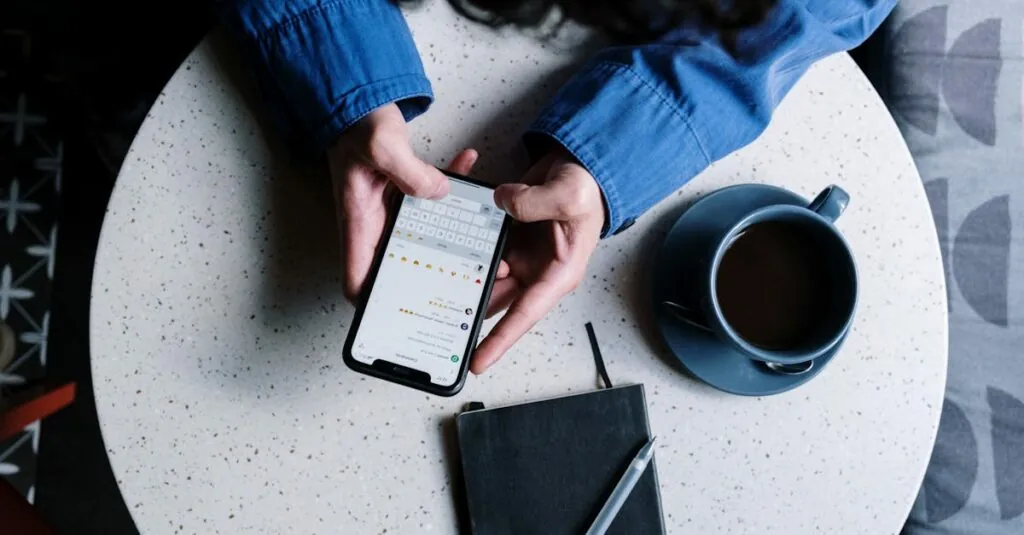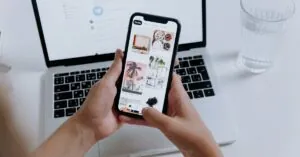Table of Contents
ToggleEvery iPhone user knows the struggle of a cluttered message cache. It’s like that one friend who overstays their welcome—annoying and just taking up space. Over time, those messages pile up, slowing down your device and making it less responsive. But fear not! Clearing that cache can free up precious storage and give your iPhone a much-needed breath of fresh air.
Understanding iPhone Message Cache
iPhone message cache consists of temporary files created to enhance messaging performance. These files store parts of texts, media, and metadata, making it quicker to retrieve previously accessed messages.
What Is Message Cache?
Message cache refers to the data stored by the iPhone’s messaging app. It includes snippets of conversations, images, and attachments that expedite access to frequently used messages. This cache exists to improve response times, reducing delays when opening conversations. Over time, accumulated cache can consume significant storage on the device. With various types of data retained in the cache, it’s crucial to manage this aspect effectively to ensure optimal device performance.
Why Clear Message Cache?
Clearing message cache enhances iPhone performance by freeing up valuable storage space. Reduced clutter can lead to quicker access to essential apps and increased responsiveness when sending messages. Accumulated cache may also slow down the messaging app, leading to longer loading times. Regularly clearing this cache helps maintain the iPhone’s efficiency, allowing users to enjoy a seamless messaging experience. Additionally, clearing the cache can be essential for privacy, as it removes stored text and media files that might otherwise linger on the device.
How to Clear iPhone Message Cache
Clearing the iPhone message cache can enhance performance and free up storage. Several methods are available to manage message data effectively.
Using Settings App
Accessing the Settings app provides a straightforward way to clear the message cache. Navigate to Settings, then scroll down and select Messages. Tap on Message History, and you’ll see options for keeping messages. Choose to keep messages for 30 days or 1 year instead of forever. By reducing storage duration, unnecessary cached data reduces automatically. Restarting the iPhone can also refresh the cache and improve responsiveness.
Deleting Individual Messages
Deleting individual messages allows for targeted cache clearing. Open the Messages app and locate the conversation with unwanted messages. Swipe left on the specific message or conversation to reveal the Delete option. Confirm the deletion to remove selected data from the cache. For additional space, consider deleting old conversations that contain large attachments like photos or videos. This action will help to minimize the cache efficiently while maintaining important messages.
Tips for Managing iPhone Message Cache
Managing the message cache effectively keeps the iPhone running smoothly and efficiently. Regular practices and helpful tools make this process straightforward.
Regular Maintenance Practices
Establishing a routine helps maintain a clutter-free message cache. Users can delete older messages periodically to prevent buildup. Adjusting the message retention settings in the Settings app limits how long messages stay stored. For instance, selecting “30 days” instead of “Forever” can significantly reduce unnecessary cache accumulation. Restarting the iPhone also refreshes the system and can clear temporary data. Removing conversations that contain large attachments reduces cache size quickly. Frequent checks and deletions contribute to better performance and enhanced storage management.
Utilizing Third-Party Apps
Numerous third-party apps specialize in cache management for iPhones. Using reputable apps can simplify the process of clearing unwanted data effectively. These tools often provide insights into cache size and help identify large message threads. Some apps offer one-click solutions to clean up various caches, including messages. Specific applications might include features for scheduling regular cache cleanups, promoting ongoing maintenance. Choosing an app with positive reviews ensures a trustworthy option for optimizing message storage space. This approach complements regular maintenance by providing additional support for cache management.
Common Issues After Clearing Cache
Clearing the message cache can lead to some unexpected issues. Users may encounter minor setbacks that warrant attention.
What to Expect
After clearing the cache, the iPhone might take slightly longer to retrieve messages initially. Rebuilding cached data often occurs as the device re-collects message elements. Some users may notice that previously saved multimedia files disappear from conversations. Missing images and videos often result from the cache being cleared, requiring re-downloads during future access. Additionally, the message app may present an older state, showing conversations that were previously hidden due to the cache.
Troubleshooting Tips
If problems arise post-cache clearance, some straightforward troubleshooting steps can help resolve issues. Restarting the iPhone can refresh the system, often restoring normal functionality. Checking for any available software updates can ensure the operating system runs as smoothly as possible. Users can also confirm that their message settings remain correctly configured. Adjusting retention settings may help manage message visibility, especially if important conversations seem missing. Following these tips enables efficient recovery from any challenges encountered after clearing cache.
Clearing the message cache on an iPhone is a straightforward yet impactful process that can significantly enhance device performance. By implementing regular maintenance practices users can enjoy a more responsive device and better storage management. Adjusting message retention settings and utilizing third-party apps can simplify cache management and keep the device running smoothly.
Though users may face minor issues post-clearance such as slower retrieval times or missing multimedia files these can be easily resolved with a few troubleshooting steps. Ultimately maintaining a clean message cache not only optimizes the iPhone’s functionality but also ensures that important messages are preserved while unnecessary data is efficiently removed.